We said goodbye to 2019 and are now looking forward to what lies ahead. We hope, you had wonderful holidays and that you are now motivated to successfully start the new year. Our goal for 2020 is to be even more productive. However, with these tips for Stackfield it shouldn’t be that difficult.
(Of course, they will work just as perfectly after the release of Stackfield 4)
Tip 1: Create and assign tasks faster
In fact, few people know that there is a much faster way to create tasks than using the various "Add Task" buttons. If you don't add detailed descriptions and file attachments directly when creating tasks, you can simply type them in the task board.
At the bottom of each column there is a kind of "text box" where you can add tasks by typing their title. This much everyone should already be aware of. But what many don't know: tasks can also be assigned directly by adding an @-mentioning. Above of that, you can add due dates, provided it is entered according to one of the following formats:
- dd.mm.yyyy
- dd.mm (the current year is drawn here)
- dd/mm/yyyy
- tt/mm (the current year is drawn here)
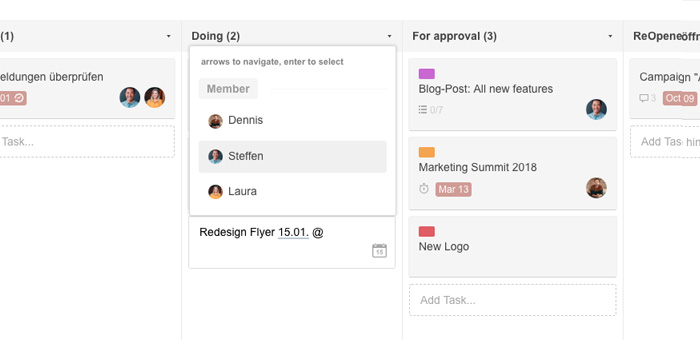
Tip 2: @-mentioning at appointments
@-mentions also play a major role when it comes to events. If many participants have been invited to an event, it is easy to lose track of who has already confirmed and who has cancelled them. And especially if there are any users who have done neither one nor the other, you may have to explicitly contact them again. But instead of checking the status of all participants and linking them individually in the comments, you can simply use the mention @pending. Consequently, all users who have not yet reacted to the event will be notified.
Following the same principle, the @going and @declined mentions can also be used to notify all participants who have accepted and all users who have declined the event.
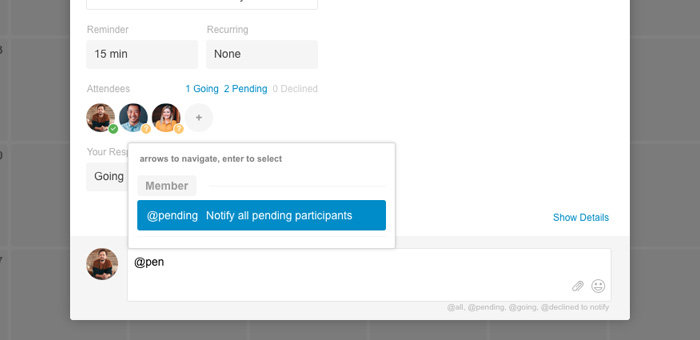
Tip 3: Local editing
Even today, many companies still work predominantly with well known Office programs - with Word and Excel sheets, for example. Local editing of files makes processes easier and saves time. With just one click on "Edit locally" the file is downloaded and opened directly at your own device. As soon as this is done, the file is displayed on Stackfield for all users as "Locally in work".
To make the edited file available on Stackfield, simply click on the storage disk of the local editing tool and select "Upload new version" from the drop-down menu under "Locally in work" in Stackfield.
Note: The function "Edit locally" is only available when using the Desktop App.
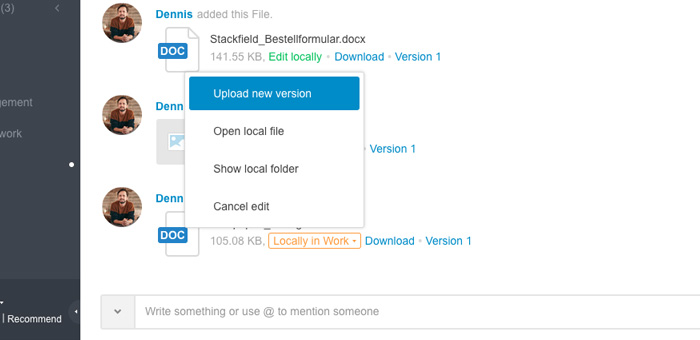
Tip 4: Edit messages at short notice
Messages that have already been sent can be retrieved with the Up Arrow key on your keyboard. This allows you to quickly correct small typos or incorrect information within your last message sent before it is read by other room or chat participants.
By default, the option "Anytime" is set for editing in the organization settings. In this case you are even allowed to edit any of your messages at any time by using the three-dot symbol on the right side of the respective message.
However, the organization administrator can restrict this right in the organization settings under "Permissions" -> "Content" (editing up to 1 minute after sending the message) or switch it off completely. Indeed, this makes a lot of sense. We recommend to restrict the editing right to “1 minute” in order to obtain a reasonable communication also with regard to older conversations.
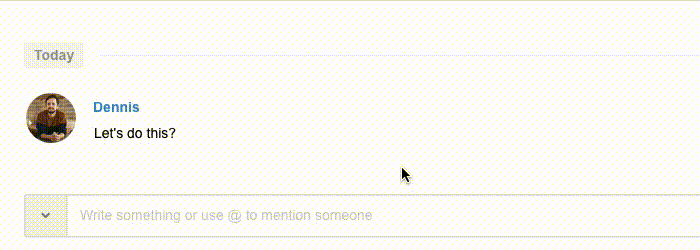
5. Note: Store your room passwords for the worst case.
Stackfield is designed to provide the best possible protection for your data, which is also the reason why certain security measures come into play as soon as the login password has been reset. To be able to access all encrypted data again, room passwords may be required later.
How to reset your login password:
If you have forgotten your password, you can reset it by clicking on "Forgot password". The following page will then appear:
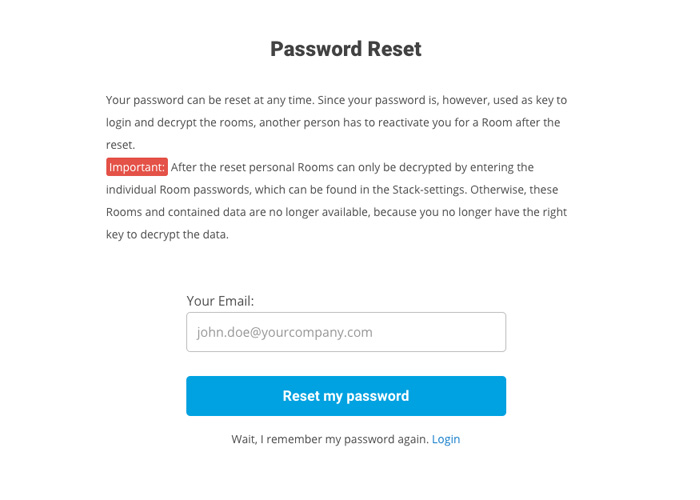
Please do not ignore the red emphasized warning. This is what happens afterwards:
You will receive an email with a certain link. This link will lead you to a page where you can create a new password. If you do so, you can use the new password to log in into your account again. Though, beware: All encrypted rooms you’ve been member to won't be accessible for you for the moment.
Don’t panic. Usually, this is not much of a problem for rooms with other participants. These will receive a notification in "My Week" asking them to confirm that you should have access to the rooms.
However, it can become critical with rooms in which you were the only participant, as there is no other user to add you again. In this case, the room password is the only way to access the room again. If you have not saved the necessary room passwords in a secure place beforehand, your room data is lost!
This is how you find your room passwords
Anyways, every encrypted room has a room password that you should keep separately, you know, just in case - especially if you are the only room member. This is how you access the room password:
Click on the room title or on the three-dots symbol within the encrypted room in question to access the room settings.
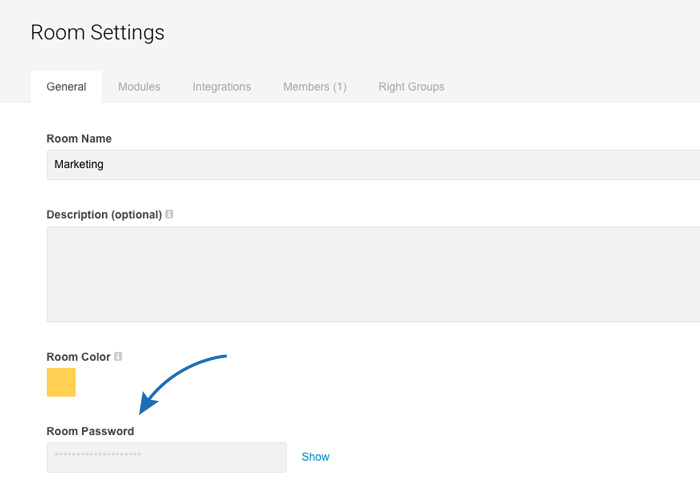
The password is then located within the section “General”, at the bottom. There it will be displayed encrypted to remain shielded from view until you click on "Show".
HAPPY NEW YEAR!
We hope that some of those tips we gave will prove helpful in 2020. Now, all that remains is to say is: May all of you have a happy and successful new year!
Almost finished...Please click the link in the email and confirm your email adress to complete the subscription process.
Never miss a post. Get awesome insights in your inbox.