The last week's update is mainly focused on improving the user experience and communication. In particular, the fundamental changes in the layout provide a better overview of the essential aspects of the daily work.
New Layout
We have revised the layout fundamentally and eliminated one point that caused new users a bit of confusion: Stackfield is now divided into 3 instead of 4 columns. The structure and design are thus easier to understand. Do not worry: No features have been left out due to the change, instead we have added some new features. In addition to changing the layout we also have increased the font size to improve the readability of all elements. At the same time, it’s easier to click on the elements because they are larger.
New position for the global views
Another point that should help new users to get started: The global views for files, tasks, and the global calendar have migrated into drop-down menu within the search bar. Some users mistook the global views for Stacks and were confused why they couldn’t communicate within these. Therefore we changed the positions in order to prevent this case.
Direct Messages
Creating a new Stack just to communicate with one person? That’s not longer necessary. We’ve added direct messages for simple, direct and fast communication with your colleagues. Using the icon at the top of the message list will show you all your contacts. Simply click on one and send a message. That’s it. No more steps needed to chat directly. Important note: You need to send a direct message so that it is created. Prior to that no other person can see that you have typed in some text or that you want to create a direct message.
Quick access to favorites
Most users have a certain amount of Stacks or Direct Messages, which are used more often than others. In order to ease the access to these often needed Stacks / Direct Messages you can mark them as favorites, so they are shown permanently in the left column. In addition, the working area of favorites is larger, since there is no Stack list displayed. (Useful if you are using the new card-view for tasks. More about that later in this blog post.)
New Colors – New Themes
So far, Stackfield has only been available in a chic gray. Looks nice, but it’s not very colorful. The update contains 3 more color combinations, called themes, which can be chosen by clicking on your profile picture in the lower left corner and selecting "Change Theme". You can choose between a gray, green, blue or a red theme.
Personal Stackfield-ID
The Stackfield-ID is unique username for Stackfield. Each user can create this personal name within the profile settings. Users can be found and added to a Stack with this username. On the one hand it’s a great advantage of using the username that you don’t have to giving away your email address, but you still can be found on Stackfield. (Really advantageous if you have several email accounts but don’t want to mention that one, with which you are registered on Stackfield.) On the other hand the Stackfield-ID offers you a possibility to contact another person anonymously. You can define your own ID within the profile settings. The ID can only be changed once.
Improved contact management
Your existing contacts can be reached by clicking on your profile picture in the lower left corner. The item “My contacts” will list all persons with whom you have communicated within a Stack. You can simply add new contacts by clicking on “New contact” at the bottom of the dialogue.
Card view for Tasks
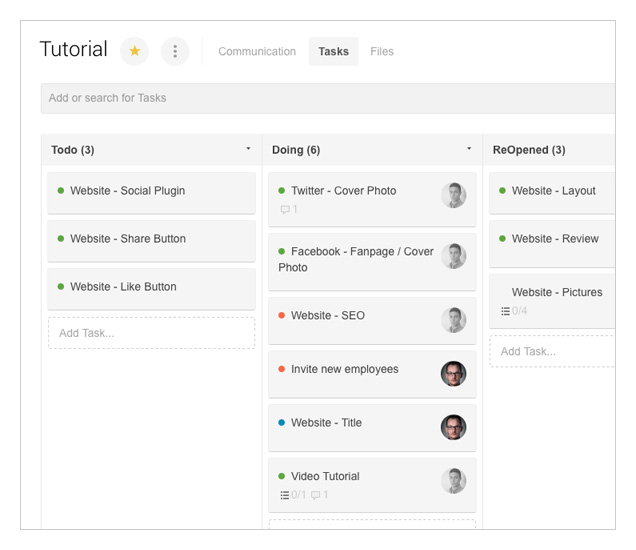
One of the biggest changes brought by the update is visible right away: The tasks within the task extension are now displayed by default in the card view. You can still choose between different views (cards, list, and table) and different filter options. These options can be found within the search bar above the tasks. The option "Group by" orders the tasks horizontally, while the option "Sort by" sorts the tasks vertically. This means that you can split the tasks regarding the assigned person, due date or priority by changing the “Group by” filter. The individual tasks / cards can be easily moved by drag & drop to a different status etc. Creating a new list, however, will add a new state / value in the selected group. You can also change the order of lists by using Drag & Drop. The horizontal and vertical shifting of the work surface can be done by Drag & Drop, too. Simply click into an empty area of the work surface and hold down the left mouse button while moving the mouse.
Drag & Drop for tasks and files
Moving a file or task with Drag & Drop will open a menu at the right side. If you drop the chosen entry on a field within the menu it will change the settings of the entry accordingly. This allows, for example, to change the status of a task with just one click.
Selecting multiple objects
Both tasks and files can be selected with keyboard commands. For example, in the card view for tasks multiple tasks can be selected by holding down "Shift" or "Command" (Mac: "Ctrl") button and clicking on the wanted tasks. This allows you to change multiple tasks and files simultaneously.
Task Title and Subtasks
In addition to the view of tasks, the editing dialog for tasks has changed. From now on, there are single fields for tasks, description and subtasks. This provides a better overview over the task settings and makes room for more complex content. The title is a required field and must be filled out. The description, however, is optional and can be left empty.
What's next?
The integrations for Google Drive and box, which were mentioned in the last blog post, are close to the release. We are also working on an improved structure for teams. This includes organizations and the management of users contained herein. In addition, improvements on tasks, like recurring tusks, are following.
Almost finished...Please click the link in the email and confirm your email adress to complete the subscription process.
Never miss a post. Get awesome insights in your inbox.