In Stackfield, messages can be formatted using the "Aa" button in the toolbar as well as using special characters at the beginning and end of the text. These tools can be used to visually draw attention to special features in a text.
Formatting using the "Aa" button
Whether in direct messages, in the communication module or in the comments section of other entries (e. g. a task or discussion) – as soon as a user enters into a textual exchange with other organization members, they have the option of formatting their text. All formatting options can be accessed via the "Aa" button in the toolbar directly next to the text field.
The following options are available:
- Bold: The text is displayed in bold.
- Italic: The text is displayed in italics.
- Underline: The text is underlined.
- Strikethrough: The text is striked through.
- Multiline Code: A code consisting of several lines is displayed.
- Inline Code: A single-line code is displayed.
- Bullet list: A list without numbering is displayed.
- Numbered list: A list with numbering is displayed.
- Important: The text is displayed in bold and orange.
To apply one of the specified formatting options, the previously formulated text must first be selected by holding down the mouse button. The user then has two options for formatting the text – either via the selection window that opens after highlighting or via the "Aa" button. The selection of options is identical.
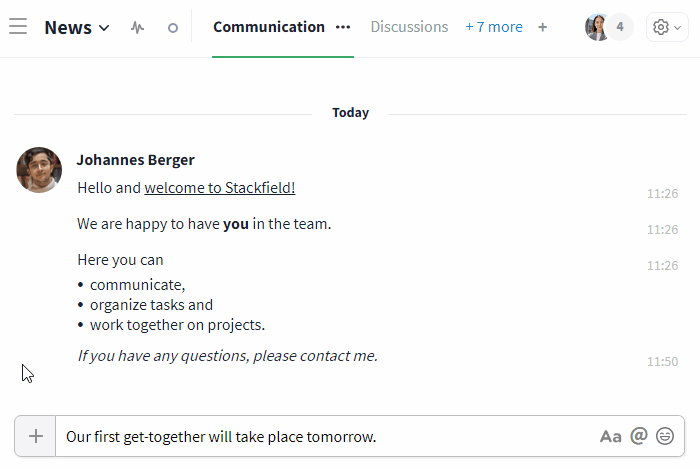
Selection options for text formatting
Alternatively, the formatting can be activated before the text is written. This can be helpful, for example, if an entire comment is to be marked as "Important".
Formatting using special characters
The following options are available for formatting using special characters:
Bold
The star symbol / asterisk before and after the text formats it in bold:
*Text* → Text
Italic
Underlining before and after the text formats it in italics:
_Text_ → Text
Strikethrough
Tildes before and after the text are used to format it with a strikethrough:
~Text~ → Text
Lists
Numbered list (Ordered list):
The key combination "Ctrl" + "Shift" + "7" (Windows) / "Cmd" + "Shift" + "7" (Mac) can be used to create a numbered list in messages and comments.
Bullet list (Unordered list):
The key combination "Ctrl" + "Shift" + "8" (Windows) / "Cmd" + "Shift" + "8" (Mac) can be used to create a bulleted list in messages and comments. Alternatively, a bullet point can also be created using a minus sign (key "-") followed by a space.
Inline Code / Multiline Code
Code can be displayed in messages by using the backticks symbol (`). Code is always displayed on Stackfield in a grey box for better visualization. Single-line code is displayed in red, multi-line code in gray.
If a single backtick is used before and after the text (example: `Text Text`), this can be formatted into a single-line inline code.
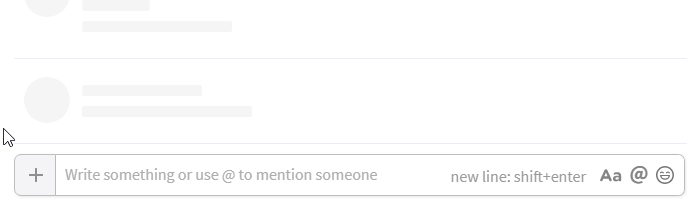
Example of single-line code in Stackfield
If a code is to be displayed as multiline code over several lines, three backticks (example: ```Text Text```) must be used.
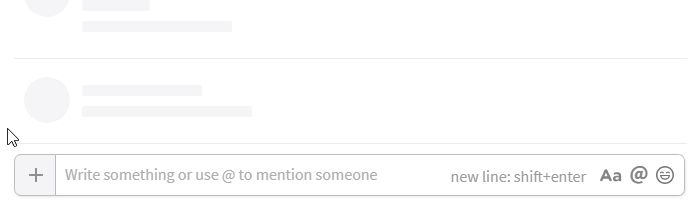
Example of multiline code in Stackfield
Further articles