When working with a large number of files or very large files, it is helpful to regularly check the available and currently used storage space. This allows you to intervene at an early stage if changes are necessary.
Where is the current storage space displayed?
Administrators on the organizational level have access to the statistics on how much storage space is used or unused. They can find the relevant information via the organization settings under the Statistics tab.
In addition to a quick look at how much storage space is already in use, a warning also appears here if the available storage space equals less than ten percent of the total storage space. (The available storage space applies to the entire organization.)
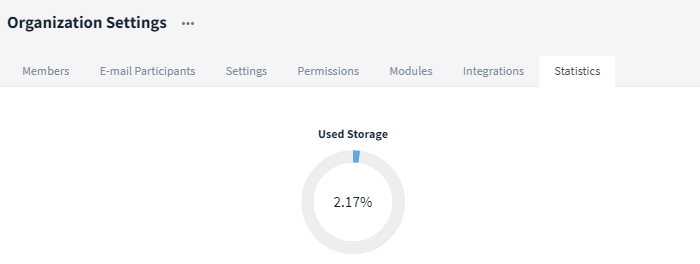
Admins can check the available and used amount of storage space via the organisation settings
The available storage space depends on the booked plan and the number of user licenses. Below you can find a exemplary overview:
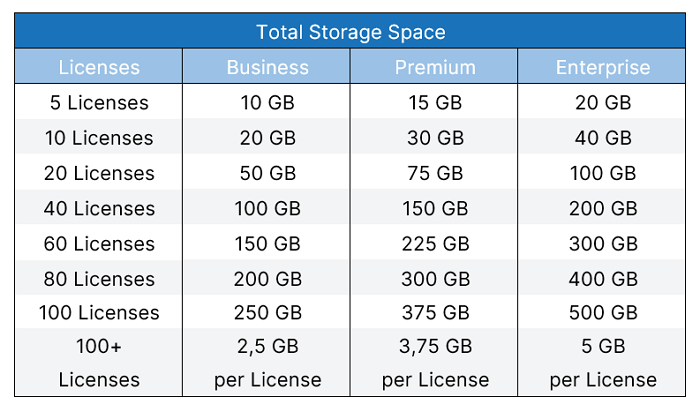
In the Enterprise plan, the total storage space available applies to the umbrella organization. In the sub-organizations, 50 GB is initially activated by default; an increase or redistribution between the various sub-organizations is possible up to the amount of the total storage space booked for the umbrella organization. Our Support will be happy to help with any questions.
The specifications of the total storage space refer to the current conditions. There may be a deviation for older or individual tariffs.
Tips and tricks for organizing your storage space
A more effective handling of storage resources can help when space is at a premium. Below you will find a few tips and tricks for efficient data management:
Regularly delete rooms and / or entries that are no longer required to free up storage space. If necessary, you can export important information beforehand.
Use additional external storage for very many or very large files. For example, files from integrated tools such as Dropbox or Google Drive can be shared via link on Stackfield. It is also possible to integrate local files / folders, for example from your own desktop / network drive, by linking them via your desktop app. This feature is available starting from the Premium plan.
Please remember to empty or clean up the archive, as this also affects the storage space.
Several entries (e. g. files) can also be selected at once and deleted with the corresponding rights. For faster implementation, use the filter to display the columns "Created by" and "Size" and then sort in descending order.
Delete chats that are no longer required, for example when a Guest user has completed their task or an employee leaves the company.
If you require more storage space in Stackfield despite these measures, you can book extra storage for an additional fee. Feel free to contact our Support at any time.